Embed Changelog
Welcome to the guide on integrating a dynamic changelog into your webpage. This section explains how to display a changelog that tracks updates and changes made to your system, driven by specific Discord commands for easy management.
Integration Code Overview
To display your changelog on the webpage, incorporate the following script in your HTML. This script fetches and displays changelog entries associated with a specified username:
<script>
window.onload = function () {
// This is the username of your Discord Account
// Go to settings > my account > username
const username = "mhuzaifadev";
// Fetch and display changelog elements
fetch(`https://api.quickalert.me/get_changelog?username=${username}`)
.then(response => response.text())
.then(html => {
const contentArea = document.getElementById('contentArea');
contentArea.innerHTML = html;
})
.catch(error => console.error("Error fetching changelog:", error));
};
</script>
This script ensures that the changelog is automatically updated on your webpage, reflecting the most recent changes or updates recorded in the system.
Discord Commands for Changelog Management
You can manage the changelog entries through Discord with the following commands, making it straightforward to keep your community informed about the latest updates or fixes:
| Command | Description |
|---|---|
START VERSION UPDATES | Begins a new session for adding version updates. |
DELETE VERSION [VERSION NUMBER] | Removes a specific version from the changelog. |
DELETE VERSION ALL | Removes all versions from the changelog. |
Changelog Display Example
Here is what a typical changelog might look like on your webpage:
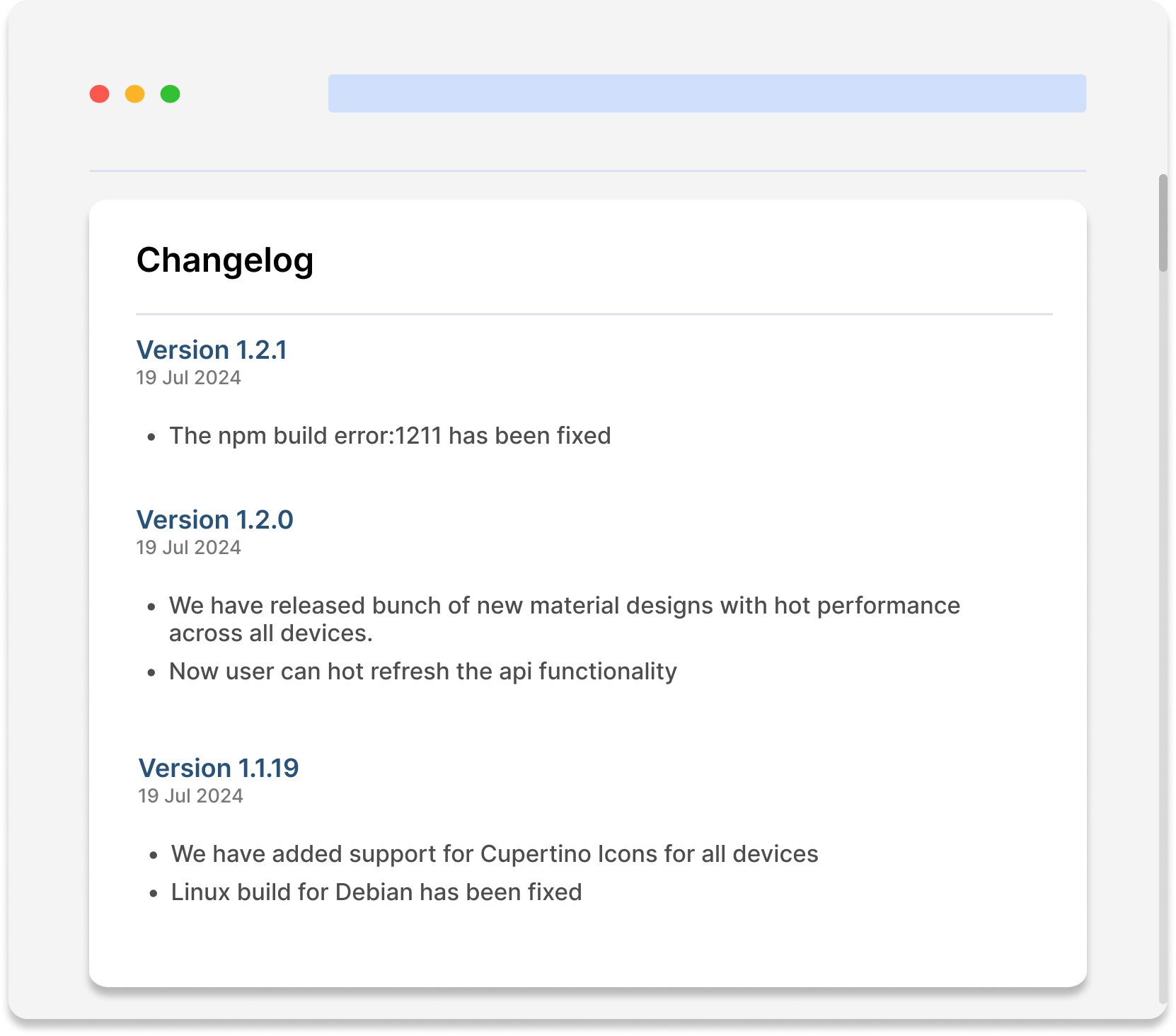
This image is a placeholder that shows where and how the changelog will appear on your site, providing a detailed record of all modifications and updates in a clean and organized format.
Detailed Steps to Manage Changelog
- Starting a Version Update Session: Use
START VERSION UPDATESin Discord to initiate a session where you can add detailed entries about new version releases or updates. - Deleting a Specific Version: To remove a particular version's details from the changelog, send the command
DELETE VERSION [VERSION NUMBER]. - Deleting All Versions: To clear the entire changelog, use
DELETE VERSION ALL.
This guide aims to simplify the integration and management of a changelog on your website, ensuring that users can easily track the evolution and improvements of your service or product directly through updated web components.